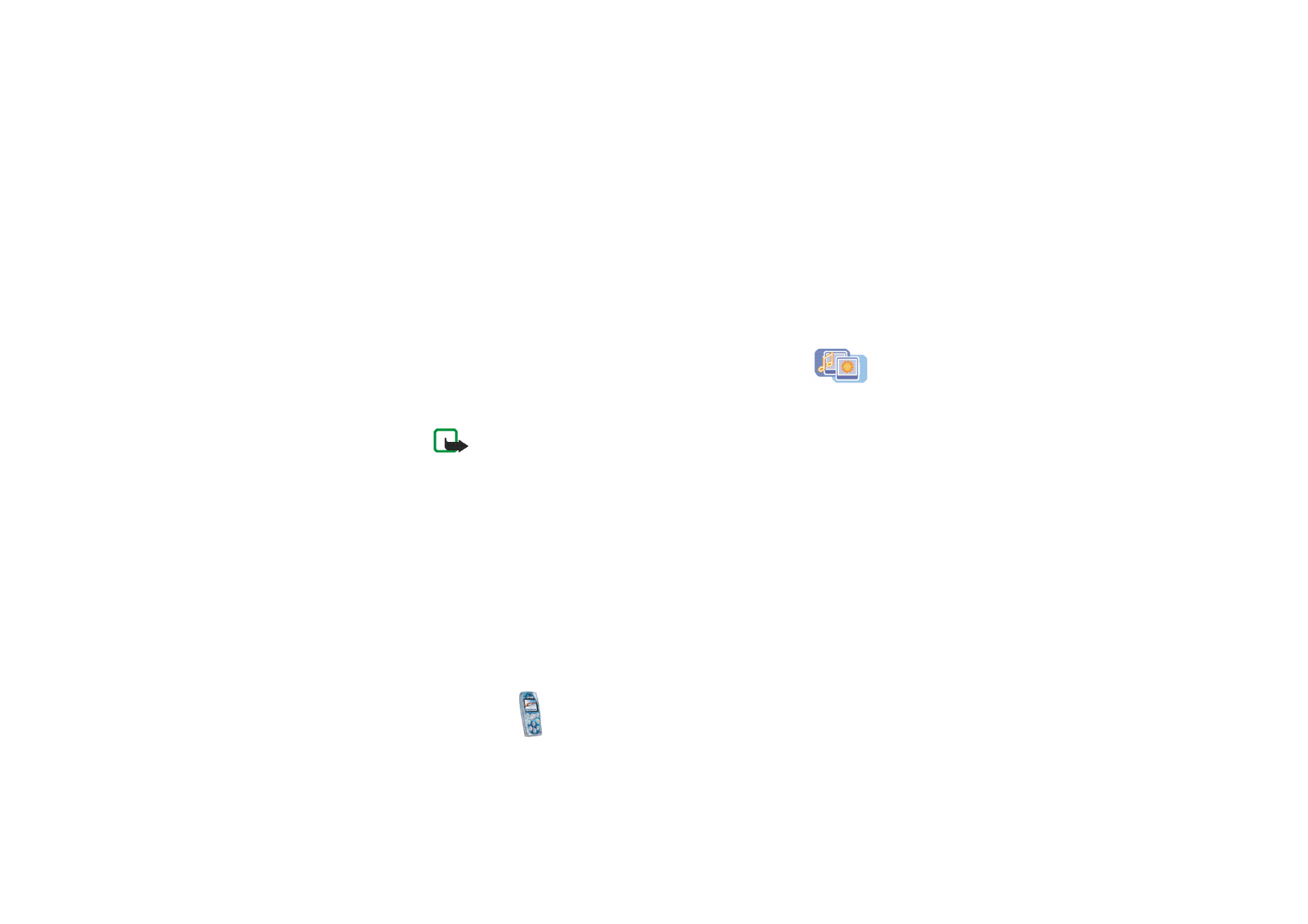
■ Gallery (Menu 5)
In this menu you can manage graphics, images, recordings and
tones that you have saved, for example, from multimedia messages.
These files are arranged in folders.
Note: Your phone must be switched on to use this function. Do not switch the
phone on when wireless phone use is prohibited or when it may cause interference
or danger.
Your phone supports a Digital Rights Management (DRM) system to protect
content that you have acquired to the phone. A piece of content, such as a ringing
tone, can be protected and associated with certain usage rules, for example the
number of usage times and a certain usage period. The rules are defined in the
content’s activation key that can be delivered with the content or separately,
depending on the service provider. You may be able to update these activation
keys. Always check the delivery terms of any content and activation key before
acquiring them, as they may be subject to a fee.
The gallery uses shared memory, see page
14
.
1. Press
Menu
and select
Gallery
. The list of options is shown.
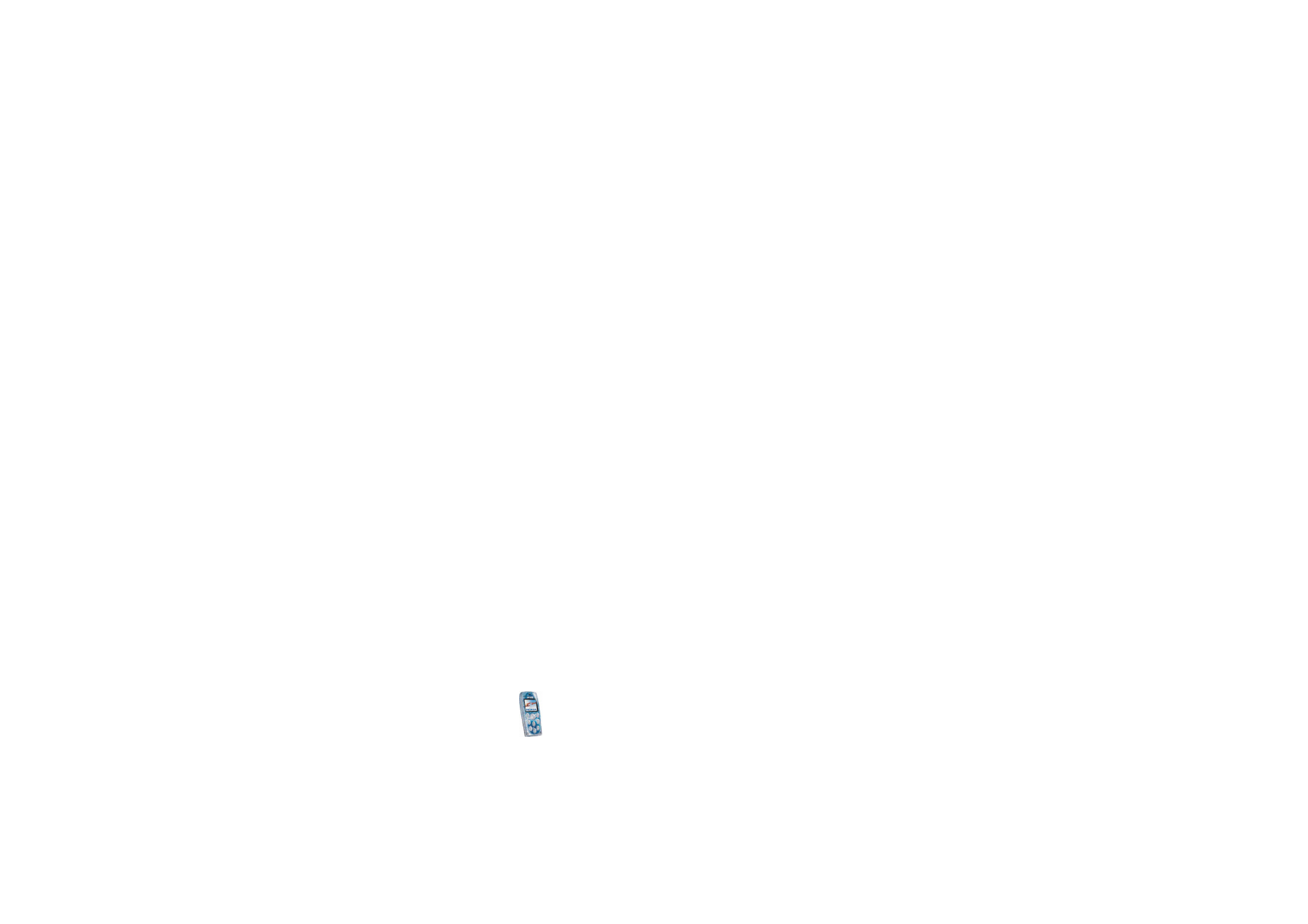
Men
u
fu
ncti
ons
79
Copyright
©
2004 Nokia. All rights reserved.
2. Select
View folders
to open the list of folders.
Other options are:
•
Add folder
,
Delete folder
,
Rename folder
: You can add a new folder or delete
or rename the folder that you select. The preset folders cannot be deleted or
renamed.
•
Activation key list
: You can view the list of available activation keys. Scroll
to the desired file and press
Options
. Select
Details
to view the activation
keys.
•
Gallery downloads
: You can download images and tones (network service).
See
Downloading content and applications
on page
14
.
3. To open a folder, scroll to the desired folder and press
Open
. The files in the
folder are shown.
Pressing
Options
allows access to some of the functions described in
Options
for the files in the gallery
on page
79
.
4. To view an image or listen to a sound, scroll to the desired image or sound file,
press
Options
and select
Open
.