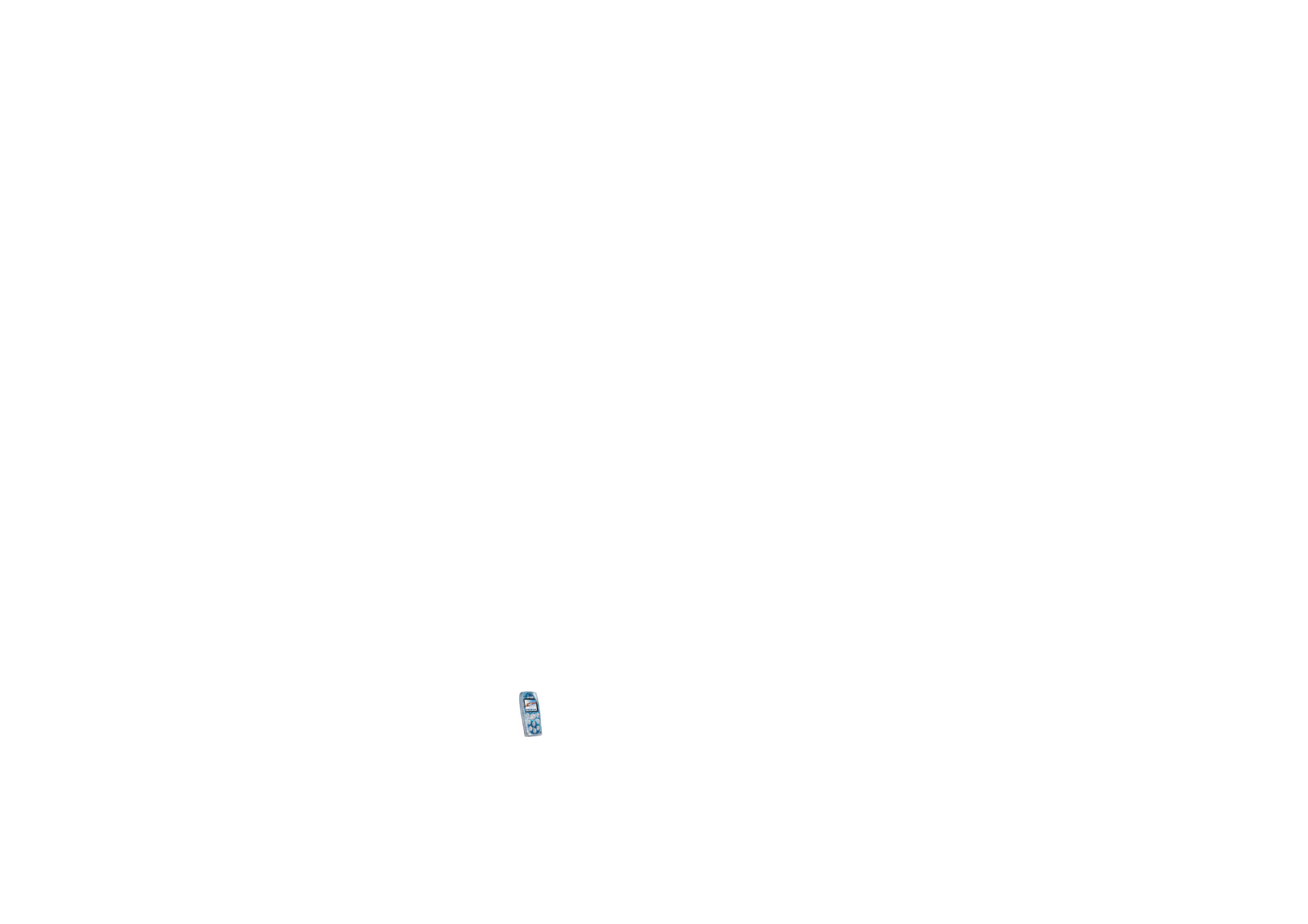
Writing and sending a multimedia message
Before you can use the multimedia messaging service, you need to define its
settings, see page
55
. For the settings, availability and subscription to this service,
contact your network operator or service provider.
Before sending a multimedia message, read the notes on page
51
.
1. Press
Menu
in standby mode, and select
Messages
,
Multimedia msgs.
and
Create message
.
2. Key in a message. See
Writing text
on page
30
.
• To insert an image or a sound clip, press
Options
and select
Insert
and the
desired option.
The list of folders in the
Gallery
menu is shown. Open a specific folder, scroll
to the desired image or sound, press
Options
and select
Insert
. Copyright
protections may prevent some images, ringing tones and other content
from being copied, modified, transferred or forwarded.
• Your phone supports the sending and receiving of multimedia messages
that contain several pages (’slides’). To add a new slide to the message,
press
Options
and select
Insert
and
Slide
. Each slide can contain text, one
image and one sound clip.
If the message contains several slides, you can open the desired one by
pressing
Options
and selecting
Previous slide
,
Next slide
or
Slide list
.
To define how long each slide is shown, press
Options
and select
Slide
timing
.
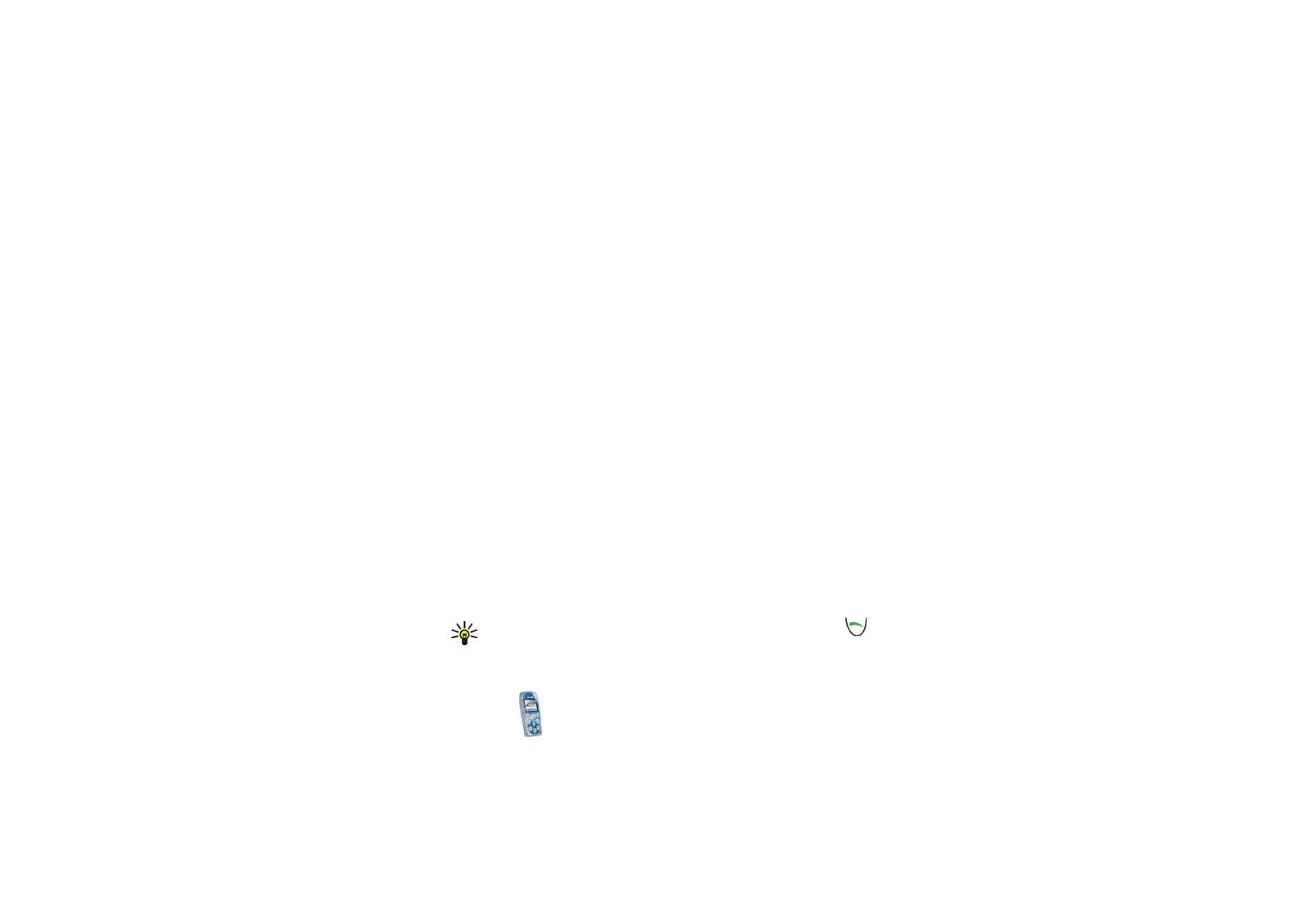
Copyright
©
2004 Nokia. All rights reserved.
50
To move the text part to the top or bottom of the message, press
Options
and select
Text on top
or
Text on bottom
.
• To insert a business card or a calendar note for sending it to a compatible
device, press
Options
and select
Insert
and the desired option.
• To insert a name from the contacts list, press
Options
and select
More
options
,
Insert contact
and the desired name.
To insert a number from the contacts list, press
Options
and select
More
options
and
Insert number
.
• To delete an image, slide or sound clip from the message, press
Options
and
select
Delete
and the desired function.
• To save the message in the
Saved items
folder, press
Options
and select
Save message
.
• To add a subject to the message, press
Options
and select
More options
and
Edit subject
.
• To view for example the size or recipient of the message, press
Options
and
select
More options
and
Message details
.
• To view the message or slide presentation before sending it, press
Options
and select
Preview
.
3. To send the message, press
Options
and select
Send to number
(or
Send to e-
or
Send to many
).
Tip: You can send the message to a phone number also by pressing
.
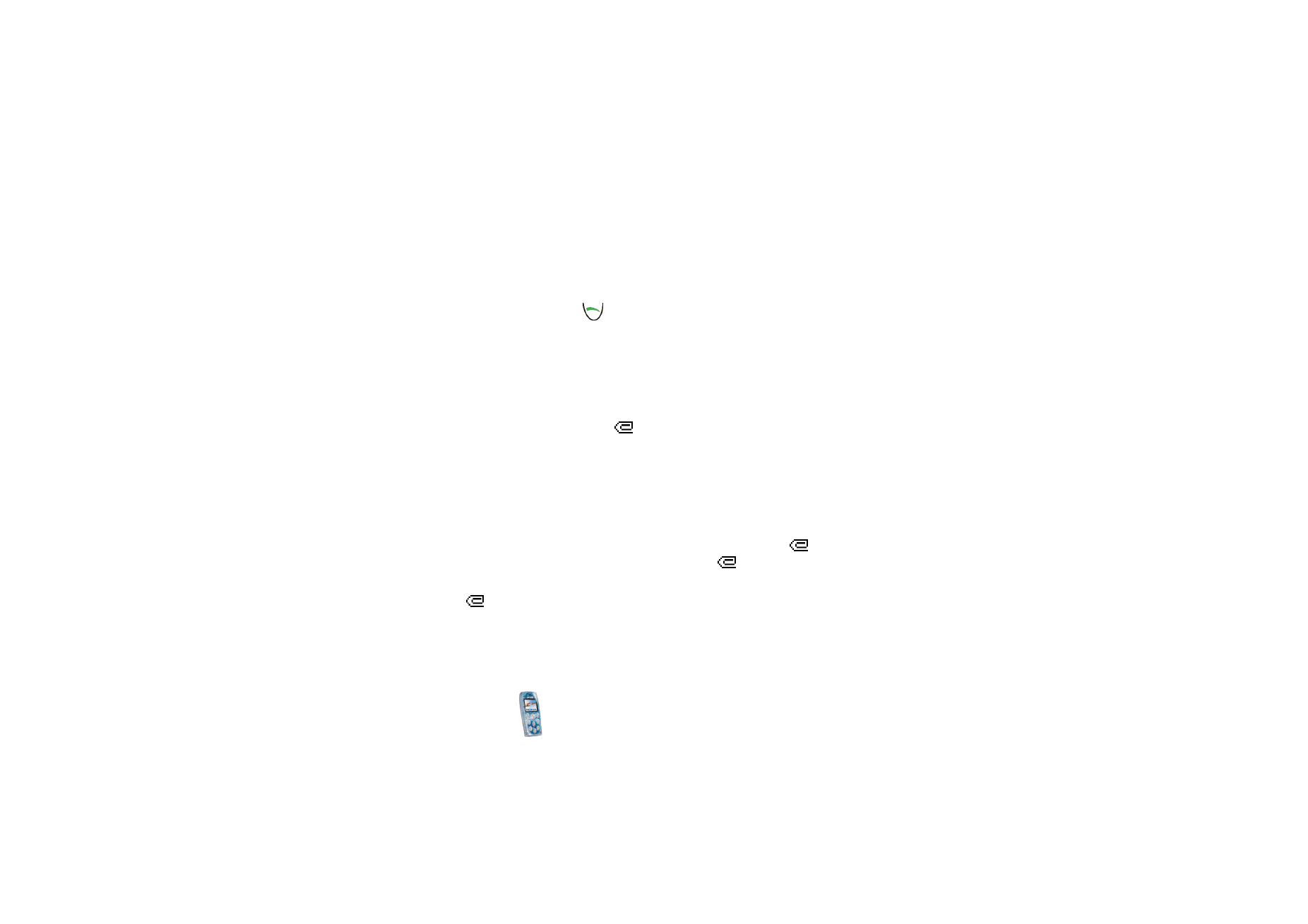
Men
u
fu
ncti
ons
51
Copyright
©
2004 Nokia. All rights reserved.
4. Key in the recipient’s phone number or e-mail address, or search for it in the
contacts list. Press
OK
to send the message.
If you selected
Send to many
in step 3, press
Options
, select
Search number
or
Search e-mail
, and select the recipients one by one from the contacts list. To
send the message, press
, or press
Done
and
Options
and select
Send
.
The message is saved in the
Outbox
folder until it is sent. The sent messages are
saved in the
Sent items
folder if the
Save sent messages
setting is
Yes
. See
Settings
for multimedia messages
on page
55
.
Notes for sending a multimedia message
• It may take more time to send a multimedia message than a text message.
During sending, the animated
indicator is displayed and you can use other
functions of the phone.
If the sending is interrupted, the phone tries to re-send the message a few
times. If the sending fails, the message remains in the
Outbox
folder where you
can try to re-send it later.